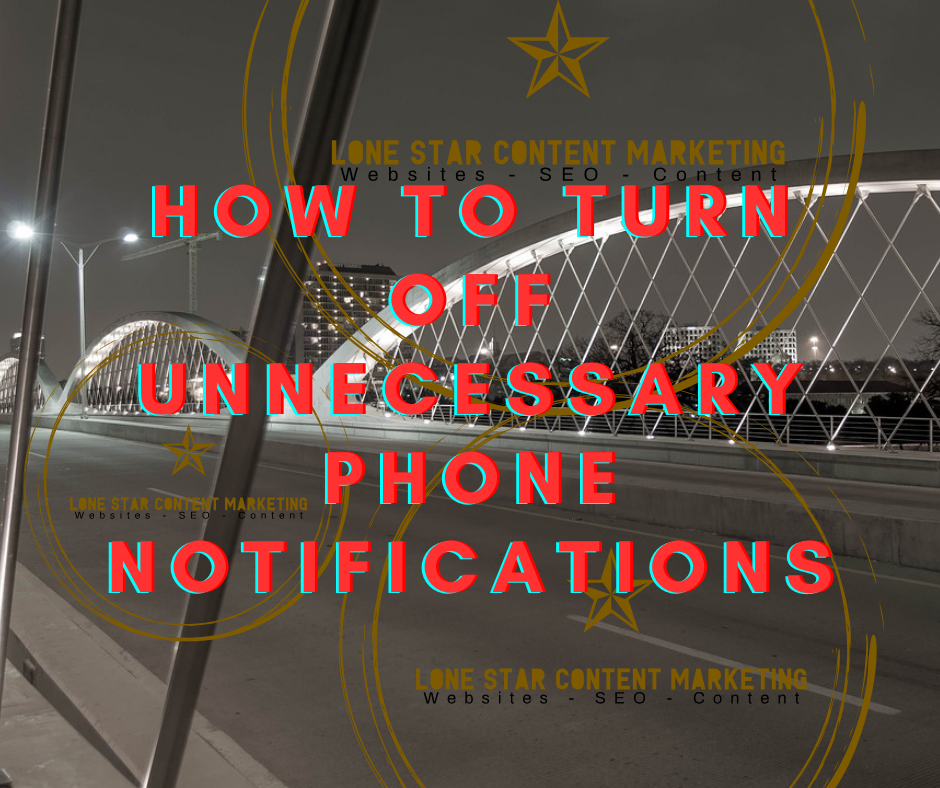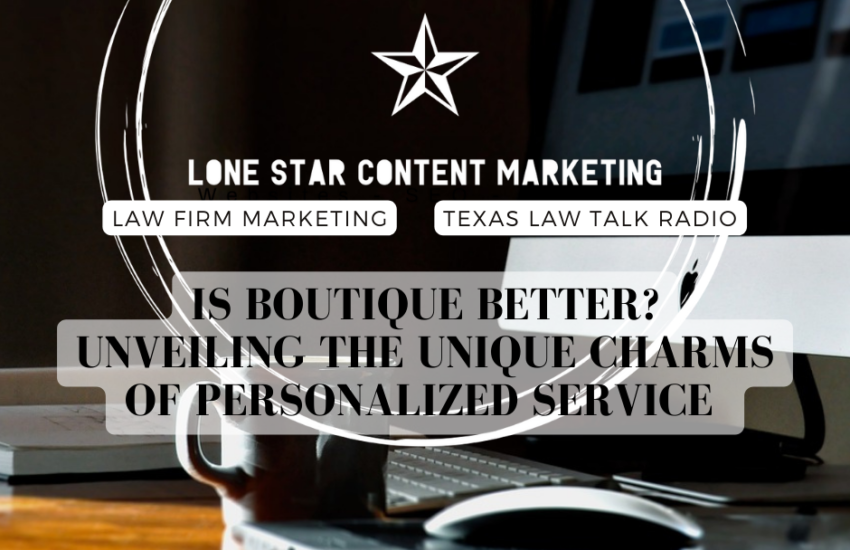Boost Your Productivity: Save Time and Energy by Turning Off Unnecessary Phone Notifications
How to Turn Off Unnecessary Phone Notifications
In today’s fast-paced world, smartphones have become indispensable communication, productivity, and entertainment tools. However, the constant barrage of notifications can overwhelm your time and energy. Fortunately, by mastering the art of turning off unnecessary notifications, you can regain control over your phone and significantly boost your productivity. In this article, we’ll explore the benefits of taming your smartphone notifications and provide a step-by-step guide on how to do it effectively.
Let us be your partner in crafting content that drives results. Use Lone Star Content Marketing!
Why Should You Turn Off Unnecessary Notifications?
Before we delve into the how-to, let’s discuss why it’s essential to declutter your notification center:
- Minimize Distractions: Notifications often interrupt your work or leisure time, making it challenging to stay focused and complete tasks efficiently.
- Reduce Anxiety: The constant ping of notifications can trigger anxiety and stress, affecting overall well-being.
- Preserve Battery Life: Each notification consumes a portion of your phone’s battery. Reducing unnecessary notifications can extend your device’s battery life.
- Improve Sleep Quality: Notifications at night can disrupt your sleep pattern, impacting your overall health and productivity.
Now that we understand the importance of turning off unnecessary notifications let’s explore how to do it effectively:
1. Review and Prioritize Notifications
The first step is to assess which notifications are genuinely essential. To do this:
– Go to Settings on your phone.
– Find Notifications or a similar option.
– Review App Notifications: Here, you’ll see a list of apps with toggles to turn notifications on or off. Take a few moments to review each app and decide which notifications are crucial.
2. Customize Notification Settings
For apps that you decide to keep notifications for, customize the settings to suit your needs:
– Select the App: Tap on the app you want to customize.
– Adjust Notification Settings: You can often choose the notification style (e.g., banners, badges, sounds) and whether they appear on the lock screen.
3. Group Notifications
Some apps allow you to group notifications, so you receive them as a single notification instead of multiple ones. This reduces the clutter in your notification center:
– Go to App Notification Settings: Follow the steps above to access the app’s notification settings.
– Look for Notification Grouping or a similar option.
– Choose Your Preferred Grouping: Options may include grouping by app, topic, or conversation.
4. Silent Mode and Do Not Disturb
Silent mode and Do Not Disturb are handy features for controlling notifications:
– Silent Mode: This mode mutes all incoming calls and notifications but allows alarms and timers to work. To activate it, use your phone’s physical buttons or adjust the settings in your notification shade.
– Do Not Disturb (DND): DND allows you to customize which notifications can break through and when. You can schedule DND hours for meetings or bedtime—access DND settings in your phone’s settings app.
Boost your SEO and engage your audience with our content expertise.
5. Utilize App-Specific Features
Many apps have built-in features to manage their notifications better:
– Email Apps: Use features like filtering and prioritization to receive only essential emails as notifications.
– Social Media Apps: Customize notification settings for likes, comments, and messages to reduce unnecessary alerts.
6. Opt for Critical Alerts
On iOS devices, you can enable Critical Alerts, which allow specific apps to bypass Do Not Disturb and Silent Mode. This is helpful for emergency notifications:
– Go to Settings > Notifications > (App Name) > Critical Alerts.
7. Consider Third-Party Apps
Consider using third-party apps if your default notification settings don’t provide enough control. These apps offer advanced features for managing notifications:
– Android Users: Apps like “Notification Manager” and “Notification Blocker & Cleaner” can provide more granular control over notifications.
– iOS Users: Try “Notification Central” or “Freedom” to manage notifications more efficiently.
8. Unsubscribe and Disable
Sometimes, the best way to declutter your notifications is to unsubscribe from email and app notifications altogether:
– Emails: Unsubscribe from newsletters and promotional emails by clicking the “unsubscribe” link usually found at the bottom of the email.
– Apps: If an app sends too many notifications, consider disabling them altogether or limiting them to essential alerts.
Empower your brand’s story with our content-driven approach.
9. Set Notification Schedule
To prevent notifications from disturbing your focus, establish a notification schedule:
– iOS Users: In the “Screen Time” settings, set “Downtime” during periods when you want to minimize distractions.
– Android Users: Use the “Digital Well-being” or “Focus Mode” features to schedule notification pauses.
10. Regularly Review and Adjust
Your notification preferences may change over time. Revisiting your notification settings regularly to ensure they align with your current needs and priorities is essential.
In conclusion, taking control of your phone’s notifications can lead to significant time and energy savings. By following these steps and customizing your notification settings, you can enjoy a more focused, less stressful, and ultimately more productive smartphone experience. Remember, the goal is not to eliminate all notifications but to strike a balance that suits your lifestyle and work habits. So, take charge of your notifications today and reclaim your time and energy!